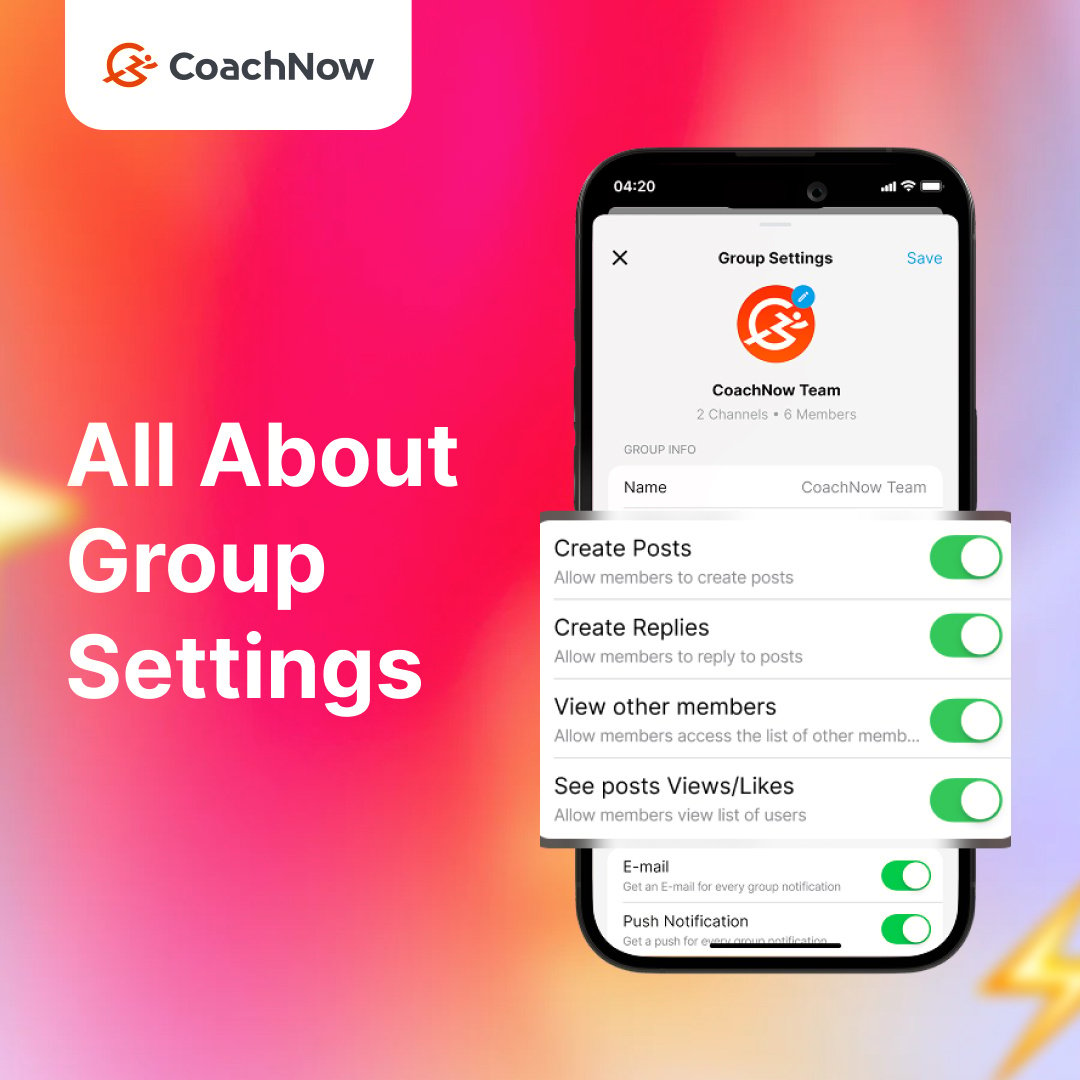When it comes to running a successful coaching business, organization and communication are key.
Spaces are perfect when you are working one-on-one with an athlete. They give you everything you need to help the track their progress, ask for feedback, and see their development over time.
But what about when you want to speak to a large group of people all at once? E.g. to an entire team or camp you are working with?
That’s where Groups come in.
More than just a place to connect, Groups offer a dynamic space for coaches, athletes, and team members to collaborate, share media, and track progress—all in one spot.
But what really sets Groups apart is the level of customization they provide.
Groups give you the flexibility to shape interactions in a way that best suits your coaching style and business needs.
In this post, we’ll break down the best ways to leverage Group Settings to streamline communication, enhance coordination, and even create new revenue opportunities.
Let’s dive in!
Before you perfect your group settings, make sure that everyone has been invited and added to the group.
Here’s a quick overview of how to invite people to your group:
Step 1
Click on ‘members’

Step 2
Click the blue “Invite Members” button

Step 3
Here you’ll find three buttons to choose from:

Invite with Email

Share a link

Import CSV or Excel File

Now let’s dive into the group settings.
As a CoachNow PRO member, you get access to advanced group controls, giving you the power to create new offerings like interactive paid communities, structured on-demand courses, and more.
Editing Group Settings
To edit the setting of a group, click the gear icon in the top right corner of the Groups page.


The four checkboxes shown above represent your expanded group controls:
"Allow Members to Create Posts"
When this setting is checked, members can create new posts in the group.
As an administrator, you maintain the ability to delete posts (say, if they violate community guidelines).
When this setting is unchecked, only administrators can create new posts.
Members can view posts made by the administrators only.
This is perfect for online, evergreen courses where you’re the only person allowed to post. This way, you fully ensure that you have total posting control in your group.
With these personizable settings, building a course or training program has never been easier. Just film your modules, set up a Group, and customize the settings to fit your needs.
Then, on day one of the course, simply schedule every module in advance—so once it’s live, it runs itself.
I’ve seen this evergreen strategy work time and time again. It’s one of the most effective ways to deliver value to athletes while creating a steady, hands-free revenue stream for your business.
"Allow Members to Reply to Posts"
When this setting is checked, members can leave comments and likes, engaging with various posts in their feed.
When this setting is unchecked, members cannot reply to any posts (only view them).
“Allow Members to View Other Members”
When this setting is checked, members will see the number of members in the entire group, as well as each channel within the group.
When this setting is unchecked, only the group and channel names will appear. Members cannot see the number of people in each.
Administrators will still be able to see all numbers.
This is useful if you’re just starting out and don’t have a ton of clients, or if you would just prefer to keep your member numbers to yourself.
“Allow Members to see post views/likes”
When this setting is checked, members will see how many people have engaged with your post, both total views and likes.
When this setting is unchecked, only you will be able to see the views/likes and total engagement on your post.
Once you have chosen your desired settings, click "Save" in the bottom right corner.
Groups aren’t just another tool—they’re a game changer for coaches looking to streamline communication, enhance engagement, and create new revenue streams.
With the right settings, you can tailor your Groups to fit your coaching style, whether that means fostering active discussions, running hands-free courses, or keeping member activity private.
By leveraging the Advanced Group Controls, you gain the flexibility to build a more structured, scalable, and profitable coaching business. Whether you’re setting up an interactive community or an evergreen training program, these tools give you the power to run your business your way.
Dive into your Group settings, fine-tune for your needs, and watch your coaching business thrive!
Coming Soon:
You'll be able to control what people can and can't do in each of the channels within your Groups.
This means that you can set up a Group to be read-only, but allow one channel to post, reply, and engage with their community, while still controlling the organization of your content in all the other channels.