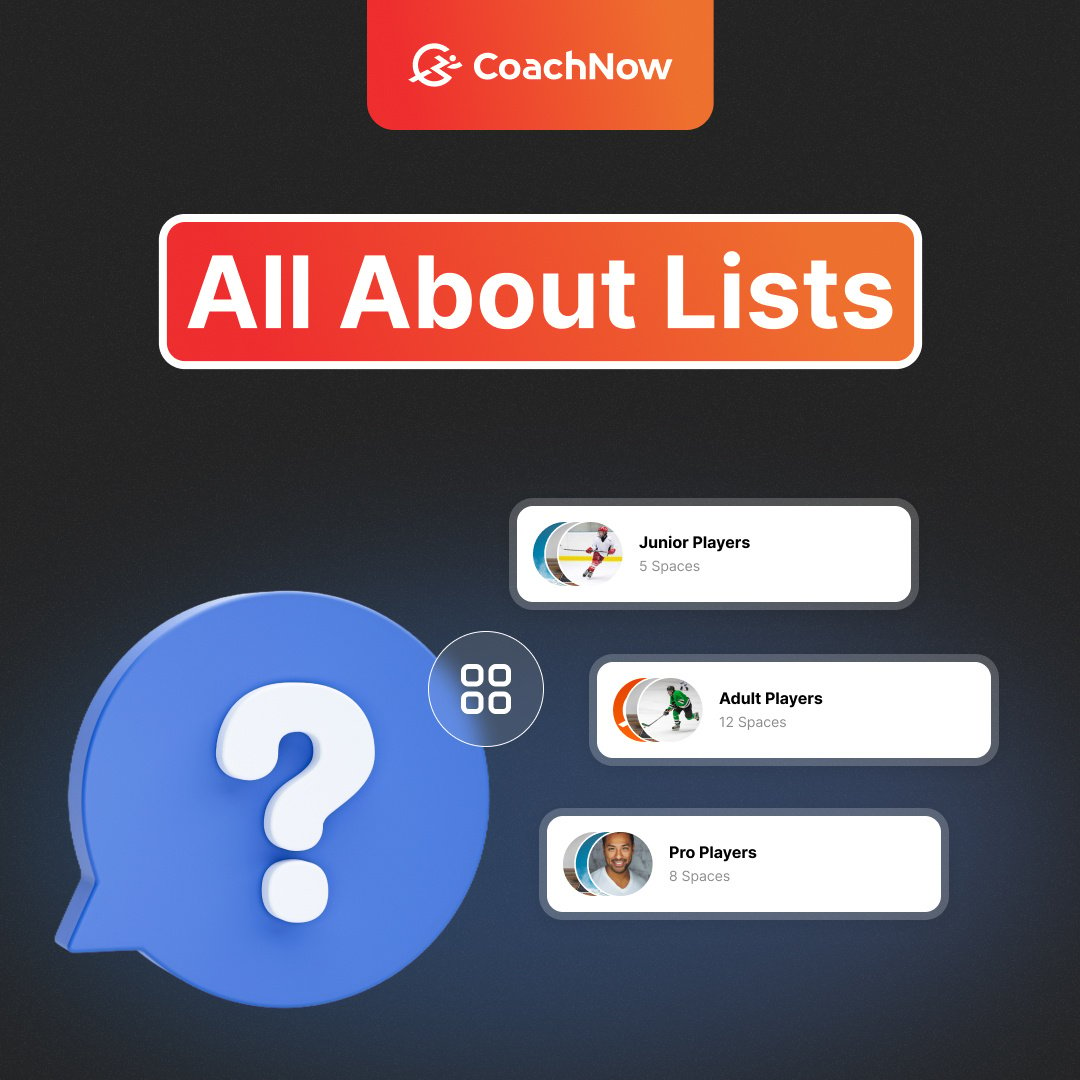Hey guys, Amanda here.
Today I want to talk about one of my favorite CoachNow features - Lists.
Such an integral part of CoachNow, the coaches who are using Lists are definitely optimizing their time and energy, and the coaches who aren’t are missing out on a ton of value.
Learning how to use Lists properly will be a game-changer for your coaching, so let’s get started.
Creating lists is pretty simple - you’re basically creating different categories of your Spaces, and then selecting those Spaces to add to the List.
That way, when you open your List, you’ll be able to see all of your different categories and Spaces that belong there, making it a really quick and easy way to organize and view everything in one place.
.jpg?width=1343&height=591&name=How%20to%20Manage%20(10).jpg)
For example, a lot of people will use them to divide up a week’s worth of coaching.
They might have a List for “Monday Players”, “Tuesday Players”, and so on, so when they’re coaching on Monday, they can open the corresponding List and see all of the relevant athletes.
If you tap into a List, you’ll be able to see all of the Spaces within that List, and at the top of the screen, you’ll see that you can post to a List or edit the Spaces. This is actually something we’ve iterated on over the years to make it simpler for you.
Let’s say you’re working with other coaches in a big organization and you’ve got other coaches you want to add to the List.
You can actually add them really quickly to each Space within the List by clicking on the “+ “ button at the top and then each coach’s name.
.jpg?width=1343&height=591&name=How%20to%20Manage%20(9).jpg)
Another way you can add other people to your List is by email - it’s the same invitation process we have for adding people to Spaces and Groups.
I do want to mention that when you add a member to your List, you’re also adding them to every single Space inside of that List.
It’s a quick and easy way to get a new coach into lots of different Spaces at once.
Let’s say you had all of your Spaces in one List and you wanted to add a coach to every single Space.
You can create a List, add all of your Spaces to that List, and then add your other coaches.
Something worth noting is that taking these steps above doesn’t copy the list to each of their respective accounts. Each coach still has to go into their account and make their own Lists, if they choose to do so.
One huge mistake I see people making all of the time when managing their Lists is accidentally inviting people as a “Coach”, rather than editing the Spaces within a List and adding them there.
When you’re in your List and you’re getting ready to add another Space, I want you to go over to the “Gear” icon and select “Manage Spaces”. This is where you’ll find the entire Rolodex of all of your clients to add them.
.jpg?width=1343&height=561&name=How%20to%20Manage%20(8).jpg)
The big mistake is made when people click on the dropdown menu and invite coaching staff to all of their Spaces. Make sure you’re not inviting athletes that way, because this is where you’ll see a lot of errors with athletes showing up in other athlete’s spaces.
Essentially, by inviting someone to all of the Spaces, you’re giving them access to ALL of the content inside of that Space, basically adding them as a Coach or member, which you definitely don’t want to do.
As I mentioned before, Lists are one of my favorite tools because they help coaches cut back on so much time. It also gives you a zoomed-in view of the categories of clients you might be working with on a daily, weekly, or monthly basis.
Additionally, something that I want to offer to all of our users is our team helping you duplicate Lists on the backend.
Shoot us an email at support@coachnow.io and we can help duplicate those Lists, copying them over to your other coaches. It’s a really simple way for us to help your coaches get access to all of the Lists that you’ve created inside of your account!